Trust Guidance: Allocating Surveys to Schools
When your trust signs up for School Surveys, you have the flexibility to survey your schools all together or in any combination that suits you. You are also able to invite your individual schools to add their own questions to surveys that you create (Joint Surveying) if you wish.
Allocating a survey to your schools
When you are creating a survey, you will see two tabs on the left hand side of the creation screen: “Questions” and “Schools”. Click on the “Schools” tab in order to choose which schools you would like to survey. You have to select at least one school in order to create a survey.
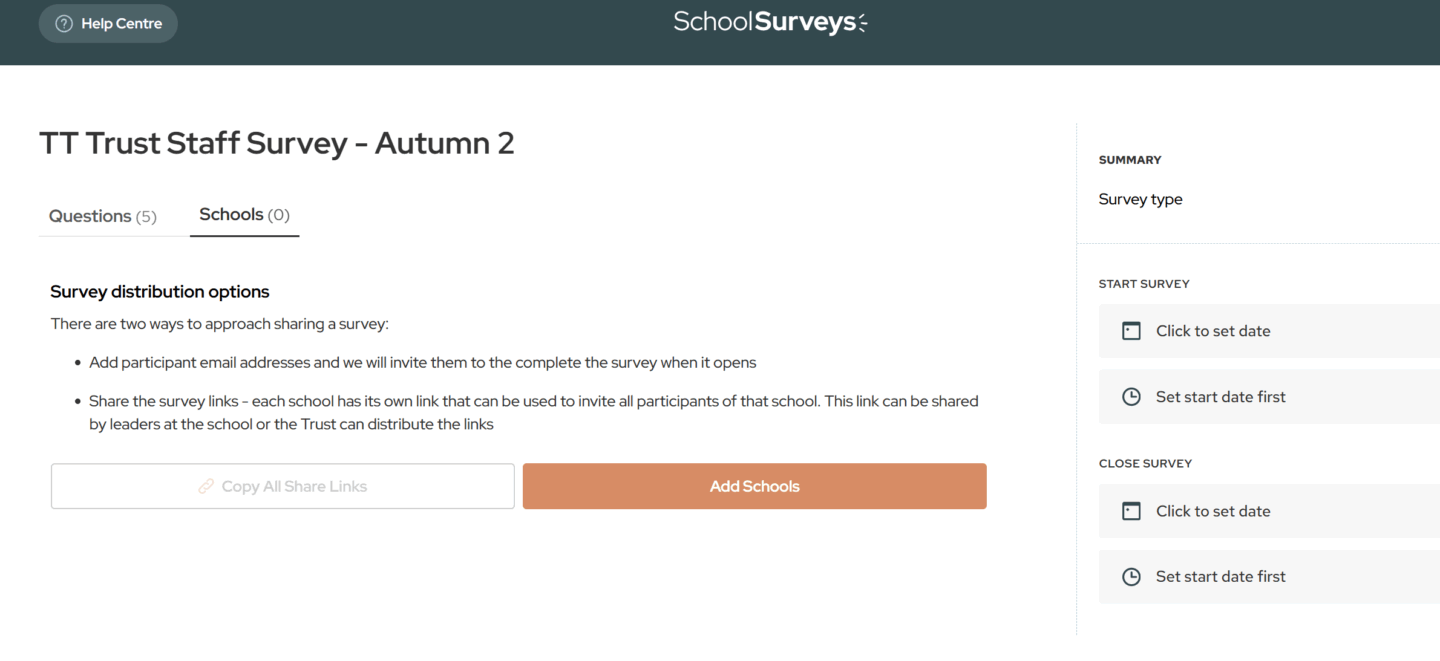
Click the orange button, “Add Schools” in order to choose which schools you would like to allocate the survey to. A pop-up will appear where you can add the schools by ticking the box next to each one, and you may wish to “Select All” to add all your schools in one go. You can return to this and make changes at any time before the survey opens.
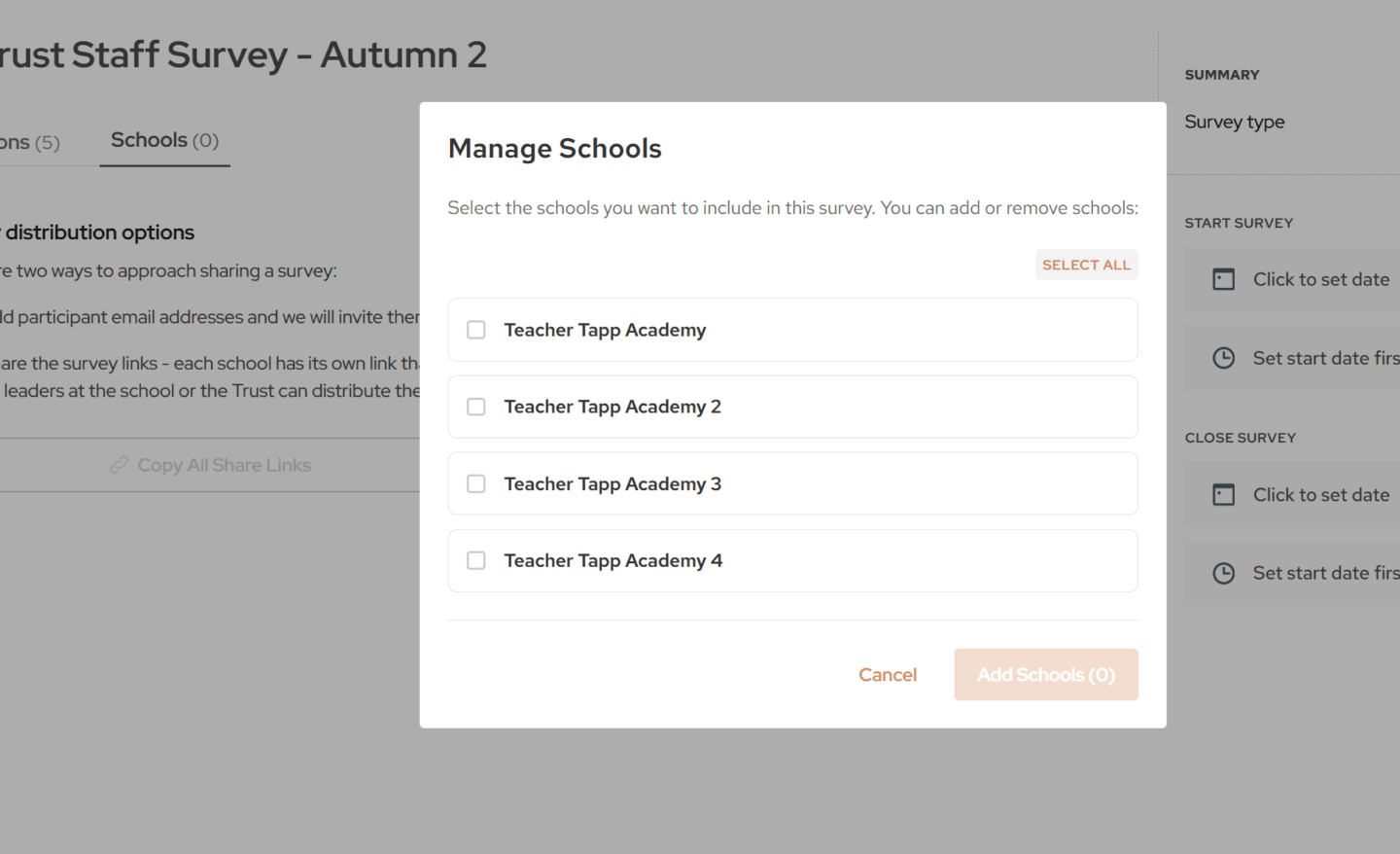
For our larger trusts, you may wish to “Select All” and then de-select individually, for example to remove the secondaries.
If you still need help, please get in touch at help@schoolsurveys.com or call us on 0330 043 4469 and our team will be more than happy to help.